Register a debit/credit card is a must to kick start an international delivery. It's simple, here's how you can do it by simply log in to your EasyParcel account:-
Add Card
Step 1: From the sidebar of the dashboard, click on the "Account" and then select "Profile".

Step 2: Go to the "Debit/Credit Card" tab.

Step 3: Click on "Add new card...".

Step 4: Enter your card details.

Step 5: Make sure the details are correct to avoid card errors. Click "Save Card" to finish.

Update Primary Card (applicable for those who've registered more than 1 card)
Step 1: From the sidebar of the dashboard, click on the "Account" and then select "Profile".

Step 2: Go to the "Debit/Credit Card" tab.

Step 3: Scroll to the debit/credit card section and click "Set As Primary".

Step 4: Click "Confirm" to finish.

Remove Card
Step 1: From the sidebar of the dashboard, click on the "Account" and then select "Profile".

Step 2: Go to the "Debit/Credit Card" tab.

Step 3: You'll need to select another card as primary card (applicable if the card that you want to remove has been selected as primary earlier).

Step 4: Once done, click "Remove Card".

Step 5: Click on the "Confirm" to finish.